MetaTrader 4 is a platform for trading Forex, analyzing financial markets, and using Expert Advisors. Mobile trading, Trading Signals, and the Market are the integral parts of MetaTrader 4 that enhance your Forex trading experience.

Customizing charts
Setting the default chart
Once you have a chart you’re happy with, you can save it as a template. The quickest and easiest way to do this is by right-clicking on the chart and selecting “Template”, followed by “Save Template”. You can have as many templates as you like to match all of your trading strategies. If you have a preferred template that you wish to save as your default, you can do this by right-clicking on the chart, selecting “Template”, “Save As” and then “Default”.
Using shortcuts

Bid-Ask & Spread
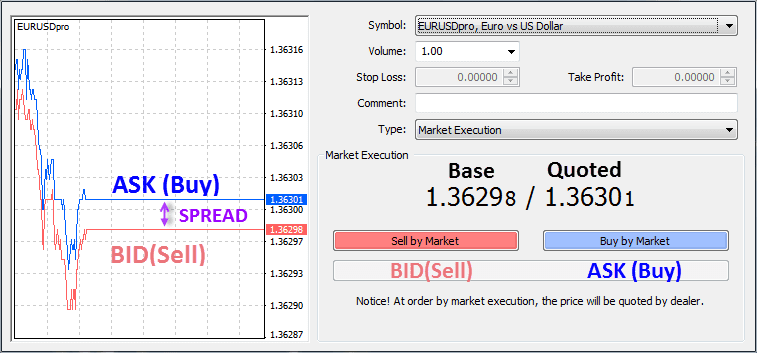
Adjust the Trendlines’ Length
The MT4’s “Ray”
After downloading the MT4, when you draw a trendline, the platform will project it infinitely on the right side of the chart. It means it has the “Ray” option activated, and you’ll need to get rid of it asap.
To do that:
- draw a trendline on a chart using the “Draw trendline” option from the shortcuts menu
- select it with the mouse
- right-click on it
- open the Parameters tab
- un-check the Ray option

Pack Up and Leave
What happens if you decide to change the broker? What will happen to all the hard work you’ve put into building your trading setups? Will everything disappear?
Nope!
This is one of the major reasons why both retail traders and brokerage houses like the MT4 platform. Traders can easily pack up their analysis and leave to a new MT4 trading account and a broker.
All you have to do is to follow the File/Open data folder path and copy the “profiles” folder. Save it somewhere safe on your computer and follow the same steps on the new broker’s MT4 platform.
Finally, paste the “profiles” folder into the new account. When restarting the trading platform, everything that was on the old broker’s platform will re-appear here too.
Logging-in
Method one:
By clicking on the bars icon, on the lower right of your MT4main window.

Method Two:
On the login field, you should enter your account number, password, and server of your account.


Market Watch

The Market watch shows the bid-ask prices of the forex pairs your broker offers to you. Not all possible assets are included in the window by default. Therefore, the first thing you need to do if you want to view all assets is to right-click any place of that window and then click on show all.
That will reveal all hidden assets, including cryptos selected stocks, indices, and metals.
After you’ve selected the asset or assets of interest, and have its charts opened, you can go to the context menu and click hide all. When you do that, only those assets with charts will be shown.
On that menu you, if you click Specification, you’ll get the specifications of the highlighted contract, in this case, EURGBP (click on the image to maximize it).

That way you could have separate baskets, saving them and retrieving them with the Set sub-menu.
Chart properties


If you’re found of white background screens, a pleasant combination is achieved by first selecting black on white and then change the bear candle to red.

If you prefer light backgrounds but find white too bright, you may choose a kind of grey or other combinations that may suit your style. One that is, also very appealing is this.

Since template saving includes all objects in your chart, it’s wise to use this feature to save your analysis work. Please, do not make the error to save the chart using the File-> save, because this exports the chart as a CSV file, but it does not allow retrieving your work.
WHERE TO CONTACT US
Website:https://forextrade1.co/
Twitter : www.twitter.com/forextrade11
Telegram: telegram.me/ftrade1
Facebook: www.facebook.com/Forextrade01
Instagram: www.instagram.com/forextrade1
YouTube: www.youtube.com/ForexTrade1
Skype: forextrade01@outlook.com
Email ID: info@forextrade1.com
